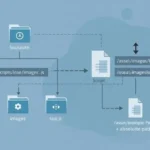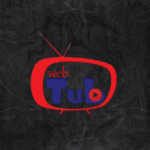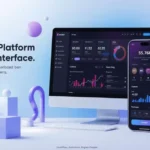Stream Attenuation is an audio control feature that lowers the volume of background applications when someone is speaking in a voice chat or video call. It’s like your device saying, “Hey, someone’s talking, let me make them easier to hear.”
It’s especially useful in crowded audio environments. For instance, if you’re in a voice chat and simultaneously blasting Spotify, stream attenuation automatically reduces the music volume so voices come through clearly.
Think of it like your smart audio bodyguard—quieting the noise so conversations shine.
Stream Attenuation Discord Settings: What It Actually Controls
On Discord, stream attenuation is tied directly to how your computer handles audio when specific actions occur in the app. It generally kicks in when:
- Someone joins your voice channel
- A message alert sounds
- You’re speaking and other desktop audio is playing at the same time
You can find the stream attenuation Discord setting here:
Settings → Voice & Video → When I Speak > Attenuation
There, you’ll find a slider where you can adjust how much audio from other apps gets turned down—ranging from 0% (off) to 100% (full mute).
How to Enable or Disable Discord Stream Attenuation
Don’t want your stream volume dropping every time you hop on a Discord call? Here’s the step-by-step:
- Open Discord
- Go to User Settings (the little gear near your name)
- Click Voice & Video
- Scroll down to Attenuation
- Adjust the slider, or uncheck “When I speak”
Pro Tip: If you’re using OBS, Spotify, or YouTube simultaneously, toggling stream attenuation off may help prevent unwanted volume dips while streaming or recording.
One Reddit user shared:
“I turned off stream attenuation and suddenly my Spotify no longer dipped every time my buddy spoke during game night. It’s the little things, man.”
Automatic Ducking Discord vs. Stream Attenuation: Are They the Same?
You might’ve heard users throw around another term: automatic ducking. So, is automatic ducking Discord’s fancy alias for attenuation?
Not quite, but they serve related purposes.
- Automatic Ducking refers to a broader audio strategy across software and hardware where a primary audio source is prioritized, and all others are momentarily lowered.
- Stream Attenuation in Discord is how that ducking is implemented specifically within Discord’s ecosystem.
In essence: stream attenuation = Discord’s built-in auto-ducking. It’s a targeted version of the same concept seen in video editing suites, music apps, and DAWs (digital audio workstations).
Use both terms interchangeably in a Discord context, but know that “automatic ducking” is more global in audio engineering circles.
Pros and Cons of Using Stream Attenuation
Like most tools, stream attenuation isn’t flawless. Here’s what you should weigh when deciding whether to keep it enabled or tweak it.
Pros
- Clearer voice chats without having to manually lower game or video volume
- Ideal for users with cluttered audio streams (e.g. music, calls, games)
- Easily adjustable—full control over how MUCH ducking happens
- Helps avoid voice clashes while streaming or screen sharing
Cons
- Can be confusing if you’re unaware it’s enabled (“why did my game just mute itself?”)
- May suppress critical sound alerts in games or recordings
- Can create an audio imbalance in recording sessions or multichannel streams
- Doesn’t always work well with third-party mixers or non-standard audio devices

Real-Life Use Case: Streamers & Podcasters
Let’s say you’re a small Twitch streamer. You love interacting with your Discord community on voice calls while streaming. You also like playing lo-fi music in the background for chill vibes. Suddenly, every time someone talks, your music dips hard and kills your vibe.
Or imagine you’re a podcaster doing a live interview. Your co-host jumps in frequently, and every time they speak, your intro music fades out, even though you have it routed through a different track.
These are classic stream attenuation challenges.
By either:
- Adjusting the attenuation level, or
- Turning it off for specific channels,
you can take back full control over your audio balance—ideal for anyone producing content in live environments.
Why This Matters as Audio Gets Smarter in 2025
With natural language processing (NLP) and AI gaining ground in platforms, automatic ducking systems like stream attenuation are smarter, but also harder to notice. Discord now understands who’s speaking, what app is dominant, and adjusts volume dynamically using behavior data.
But not everyone wants an AI making those decisions.
Manual control still rules for pros. That subtle drop might be fine for casual calls—but for users balancing multiple apps, reliable, customizable attenuation controls are more critical than ever.
That’s why knowledge is power—if you know how stream attenuation works, you can train it to work for you.
Best Practices for Managing Stream Attenuation in 2025
Looking to tighten your audio setup? Here are some do’s and don’ts:
Do:
- Test attenuation with different apps before streaming professionally
- Use a dedicated audio mixer or interface to override built-in attenuation when needed
- Educate your teammates or co-streamers so you’re all on the same page
Don’t:
- Leave it on by default without understanding its impact
- Ignore odd volume shifts mid-call—they may signal hidden attenuation
- Assume it’s working the same across different devices/upgrades
Frequently Asked Questions (FAQs)
Q What does stream attenuation mean in Discord?
A. Stream attenuation in Discord refers to an audio feature that lowers the volume of other applications while you’re in a voice call. It’s designed to help you hear your teammates better without the need to manually lower other app volumes.
Q Why is Discord lowering my game volume?
A. This is typically due to stream attenuation being enabled. You can disable it via Settings > Voice & Video > Attenuation to stop Discord from automatically adjusting your game or app audio.
Q Is automatic ducking on Discord good for streamers?
A. It depends. Automatic ducking (via stream attenuation) can help reduce audio clashes during live chats, but may also interfere with background music or game volume. Many streamers opt to disable it for better control
Q How do I stop Discord from ducking my audio?
A. Go to User Settings > Voice & Video, scroll to the Attenuation section, and either reduce the slider or uncheck “When I speak.” This will prevent Discord from automatically turning down other audio sources.
Final Thoughts
The answer? It depends on how you use audio.
For casual voice chat, stream attenuation is a godsend. Clearer conversations. Less chaos.
For pro content creators, streamers, and audiophiles, it’s a tool you’ll want to customize or turn off depending on your workflow.
CLICK HERE FOR MORE BLOG POSTS
There’s a certain weight in the words John Authers writes—not just because of what he knows, but how he shares it. His voice doesn’t just echo facts; it builds meaning. In a world overwhelmed by rushed opinions and robotic summaries, John’s writing feels… different. It feels lived-in, thoughtful, and deeply human.
Readers don’t turn to John for headlines—they come for context. They come for that rare blend of clarity, insight, and emotional depth that turns financial journalism into something closer to storytelling. His reflections on markets, geopolitics, or human behavior aren’t just readable—they’re relatable.
What sets John apart isn’t just his experience (though he has plenty of it). It’s his ability to pause, reflect, and explain the why behind the what. He writes like someone who’s been in the room where it happens—but never forgets the reader who hasn’t.
In 2025, when AI churns out articles in milliseconds, John Authers still writes like a human—and that, more than anything, is what makes his work worth reading.